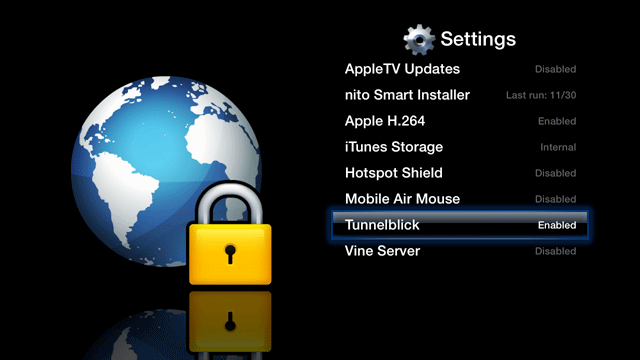Use a VPN (virtual private network) on AppleTV.
Requirements
1. Install aTV Flash
2. Run the Smart Installer to complete installation.
3. An OpenVPN compatible VPN service.
Setting up Tunnelblick VPN
Tunnelblick allows any OpenVPN setup to be used on the AppleTV. Note: You must subscribe to an OpenVPN provider to use this feature.
Setup
1. Install Tunnelblick through the Maintenance --> Install Extras menu.
2. Copy your VPN files (supplied by provider, and must include .conf file) via FTP to the AppleTV's 'Library/openvpn' folder.
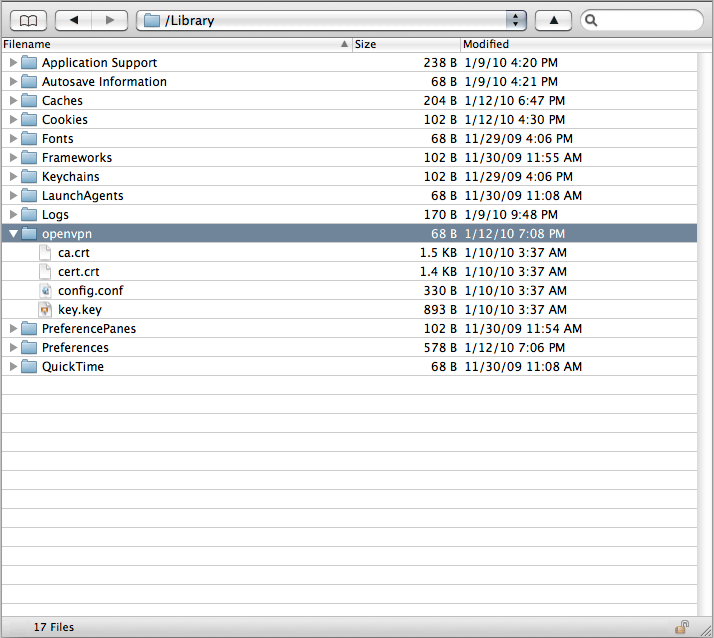
3. Optional: If your VPN provider requires a username and password, highlight the Tunnelblick item in the Maintenance --> Settings menu and press the right arrow (>>).
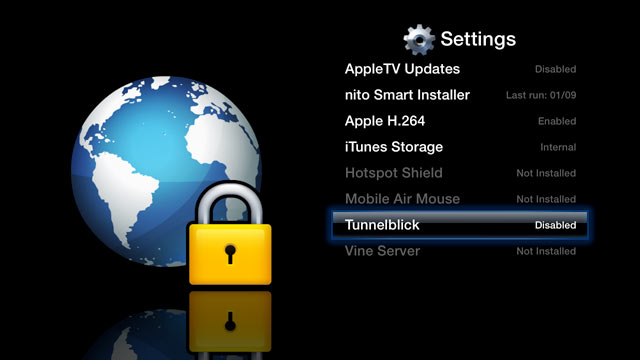
You will be prompted to enter your username.
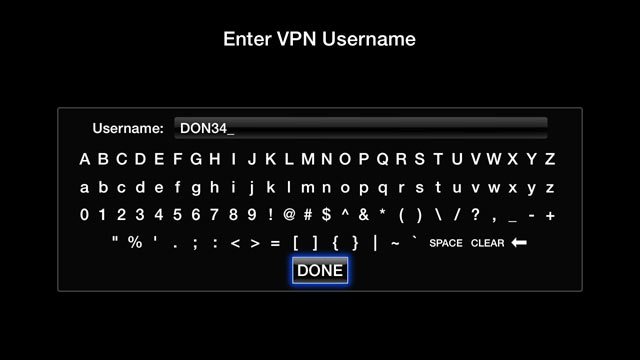
Then your password.
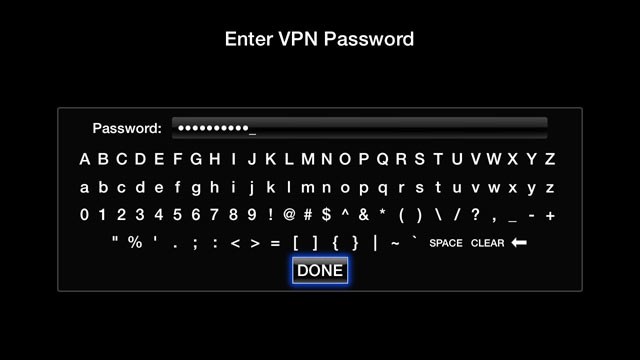
After entering the username and password, you can edit the stored information by pressing the right arrow (>>) button again.
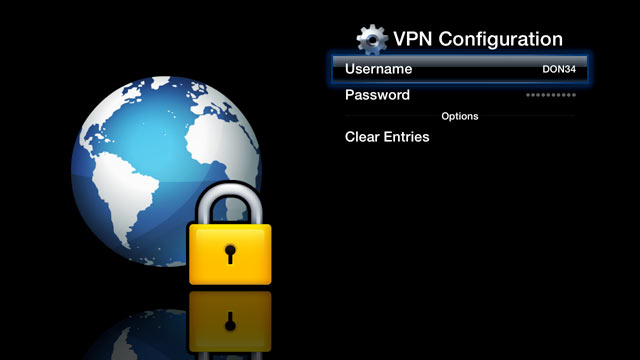
4. Enable Tunnelblick through the Maintenance --> Settings menu. (Note: Tunnelblick has three options: Disabled, Enabled and Auto-Start).