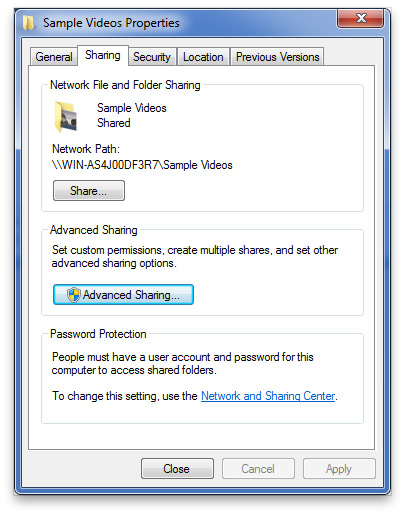Before streaming files to the AppleTV from a Mac or PC, file sharing will need to be enabled.
Mac Users
Step 1: On the Mac, navigate to the System Preferences --> Sharing menu.
Step 2: Ensure a checkmark is placed next to the 'File Sharing' option.
Step 3: Drag any folders, or USB drives you wish to access on the AppleTV into the 'Shared Folders' list.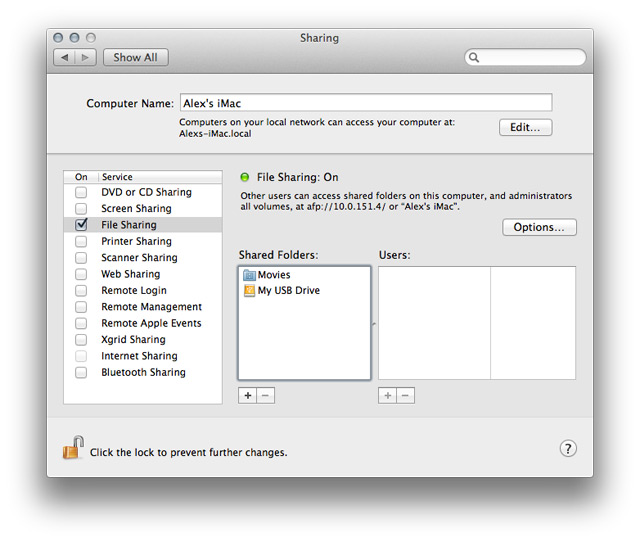
Step 4: The shared items can now be accessed on the AppleTV!
Windows Users
Step 1: Locate the folder that is to be shared.
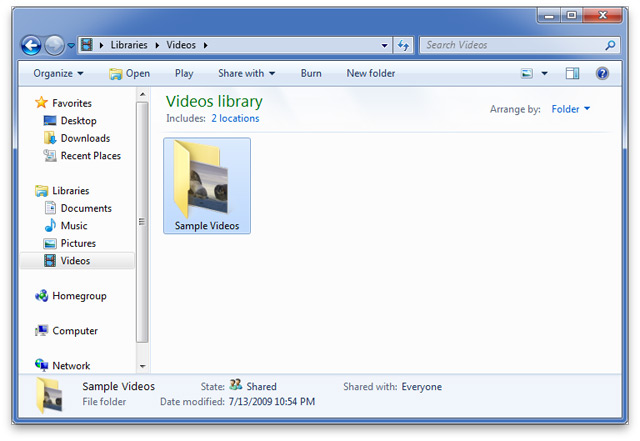
Step 2: Right click the folder, select the 'Properties' options and click the 'Sharing' tab.
Step 3: Under the Sharing tab, select the share button, and ensure at least one user is listed in the 'Choose people to share with' list and click 'Share'. (Note: If 'Everyone' is in the list that works too)
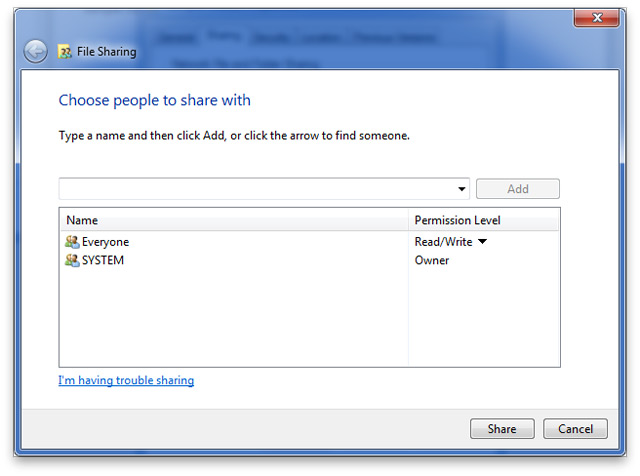
Step 4: Click the 'Advanced Sharing' button and ensure the 'Share this folder' box is checked.
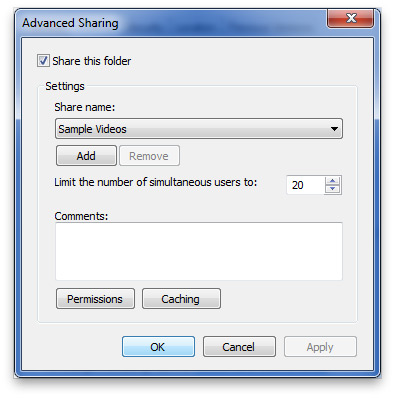
Step 5: You can now access this shared folder from the AppleTV!