Use the Loop Pointer from Hillcrest Labs to navigate menus, control video and browse the web on AppleTV.
Install
Navigate to the Maintenance --> Manage Plugins menu and select the AirControl item. Restart the AppleTV when prompted.
Other Requirements
1. Loop pointer device (don't have one yet? buy one here)
2. Smart Installer Installed
3. For the best Internet browsing experience, ensure the 'Mouse/Loop Pointer Mode' option is enabled in the Browser --> Settings menu.
Usage
Basics
Gestures on the Loop will be translated in AppleTV remote 'clicks'. A quick upward flick of the Loop up will translate in a single up click. A longer swipe motion will equal multiple clicks.
The scroll wheel on the Loop can also be used to scroll up/down through menus, file lists and web pages.
Buttons
As shown in the diagram below, buttons on the Loop pointer correspond with the buttons on the standard AppleTV remote.
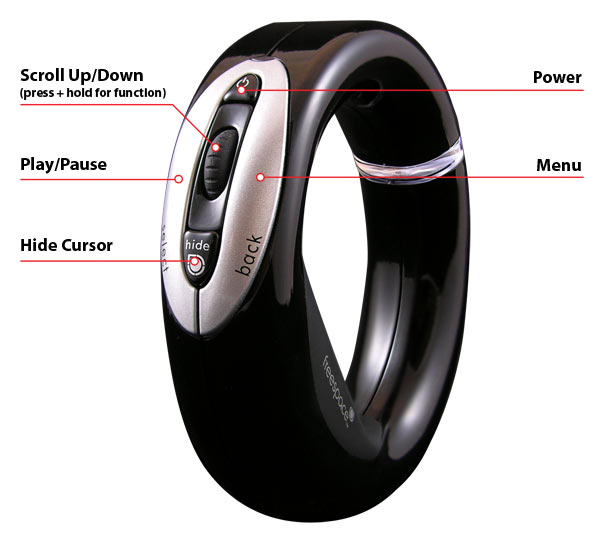
Video Playback
Gesturing right or left during video playback will jump playback forward or back in segments. For more fine control, press and hold the function button while gesturing right or left.