Last.fm for AppleTV provides access to Last.fm radio, artist bios and slideshows on the big screen.
Features
Now Playing - Shows the track/station that is currently playing.
Radio - Allows access to Last.fm radio stations.
Settings - Setup your Last.fm login, or adjust other settings.
About - Version and license info.
Using Last.fm for AppleTV
Starting a Radio Station
Quickly start streaming your favorite Last.fm radio stations.
1. Navigate to the Last.fm Radio menu.
2. You can choose a radio station from the popular tags or popular artists list, access a number of personalized radio stations or search for a tag or artist.
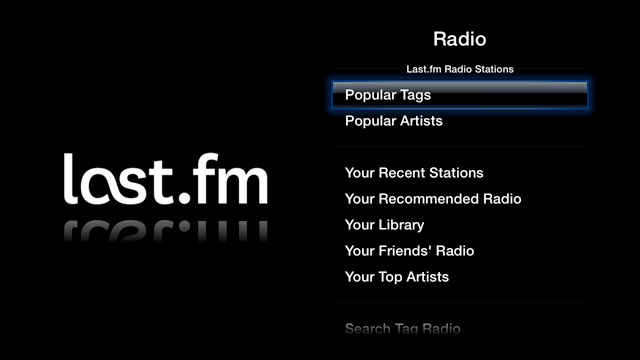
3. Once the station is selected playback will begin immediately.
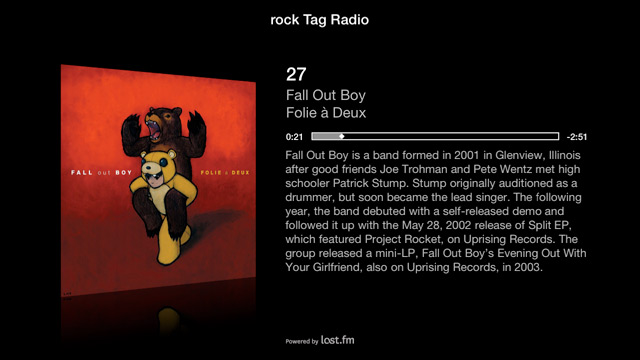
Options During Playback
During playback you can access the Last.fm options menu by holding the play/pause button.
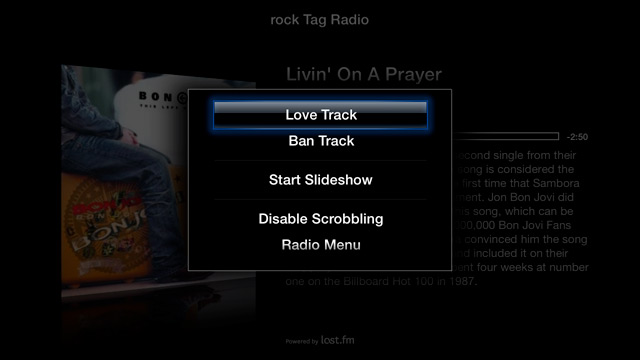
Love Track - Mark the currently playing track as 'Loved' (added to your Loved list in your Last.fm profile).
Ban Track - Mark the currently playing track as 'Banned' (you will never hear it again).
Start Slideshow - Starts the artist slideshow. Last.fm slideshows are a visually engaging way to enjoy Last.fm. (note: by default slideshows two minutes after starting a radio station, this can be adjusted through the Settings menu)
Disable/Enable Scrobbling - You can quickly toggle the scrobbling option on or off.
Radio Menu - Takes you to the Radio menu where you can start a different Last.fm station.
Settings Menu
Fine tune your Last.fm settings to fit your needs.
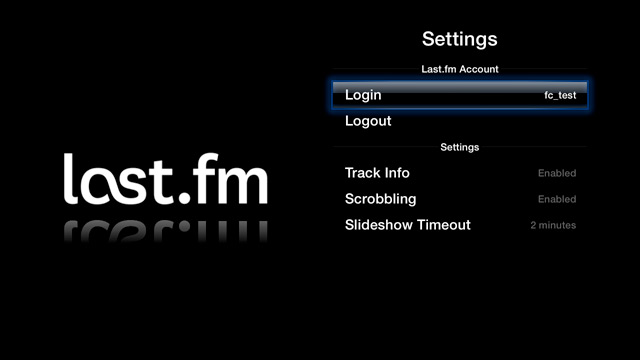
Login - Displays the currently active Last.fm profile. You can switch profiles by clicking it.
Logout - Logout of the active Last.fm profile.
Track Info - Choose whether to display artist/track info during Last.fm radio playback.
Scrobbling - Choose whether to scrobble plays back to your Last.fm profile.
Slideshow Timeout - Set the amount of idle time before Last.fm slideshows begin.