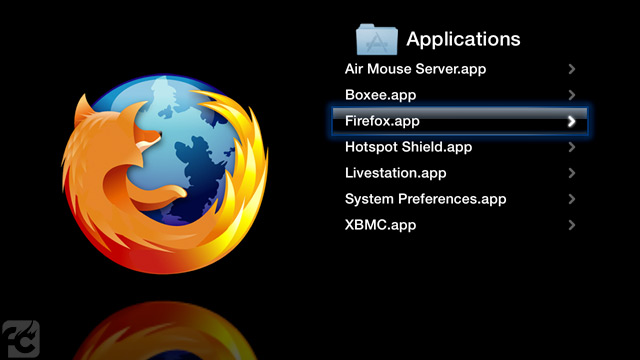Install additional applications for use on the AppleTV.
Install Process
With the aTV Flash installed, simply walk through the following steps.
1. Run the Smart Installer (for keyboard/mouse support)
2. Connect to the AppleTV via FTP.
3. Copy the application you wish to use to the Applications folder on the AppleTV.
(Note: Only Mac applications will be usable on the AppleTV).
4. Enable the 'Applications' menu through the nitoTV --> Settings --> Categories menu.
5. Optional: If you're using a standard USB mouse you'll need to enable the mouse cursor. This can be done by installing the 'Mouse Locator' option through the nitoTV --> Settings --> Install Software menu.
Launching
All installed applications will be listed in the nitoTV --> Applications menu. Select the application to launch it. Press menu to exit the application and return to the AppleTV menu.