This is a legacy product. Some features may no longer be working, and support is no longer available.
Pre-install checklist
1. Jailbreak the Apple TV - more info
2. Connect the Apple TV your TV like normal (power, HDMI and wifi/ethernet).
3. Enable Home Sharing and AirPlay - more info
Running the installer
Step 1: Download the latest version from GitHub
Step 2: Mac: Open the DMG and double-click the installer.
Windows: Double-click the downloaded .exe file to extract the files, then locate the installer in the aTV Flash (black) folder (usually found on the Desktop).
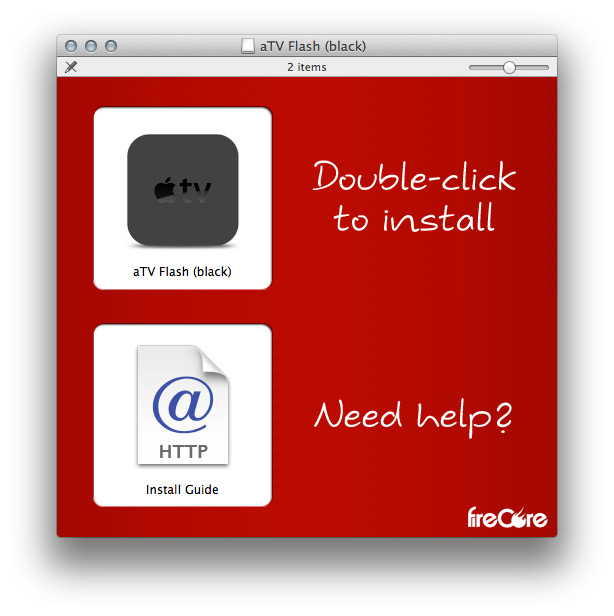
Step 3: The installer will copy a few small files to your computer. (These will then be transferred to the Apple TV over your Wi-Fi network)
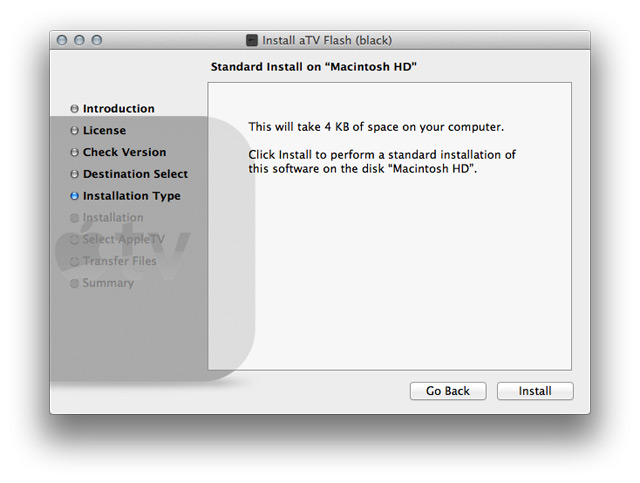
Step 4: Once the installer locates the Apple TV on your Wi-Fi network, select your Apple TV from the drop-down list.

Step 5: The files will be transferred to the Apple TV.

Step 6: When complete, the Apple TV will restart automatically for the changes to take effect.
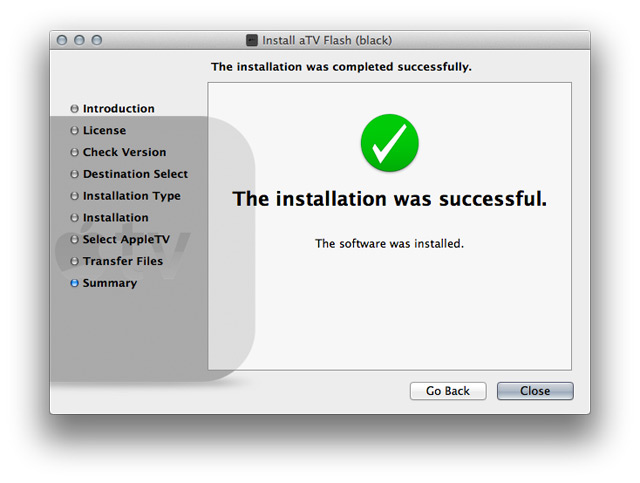
Step 8: After installation all apps and updates can be installed directly on the Apple TV through the Maintenance --> Manage Extras menu.
Post-install checklist
1. Navigate to the new Maintenance --> Manage Extras menu.
2. The various extras can be installed by highlighting an item and pressing the center (select) button.
Note: Unwanted extras can be easily removed by highlighting an item and pressing the right arrow button.
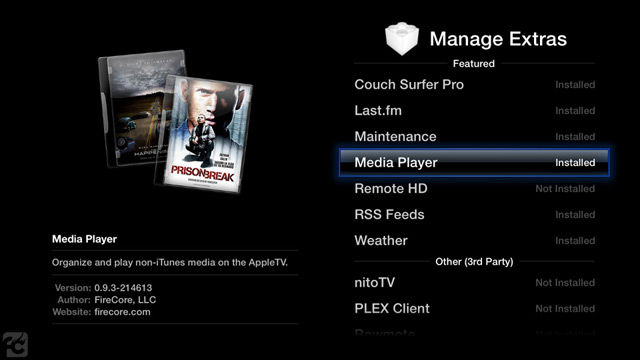
Troubleshooting
I'm using Internet Explorer and I'm seeing "This file is not commonly downloaded and could harm your computer".
1. Click on Actions. (A new screen will be displayed giving you options of: Don't run this program, Delete program and More Options)
2. Click on More Options and then choose Run anyway.