Couch Surfer provides a rich web experience on the AppleTV and will support HTML5 video streaming.
Note: Unfortunately Adobe Flash and MS Silverlight video are not currently supported.
Web Browsing with Google Search
Step 1: Select the Google Search item from the main menu.

Step 2: As you type, Google will provide suggestions which can chosen from the list.
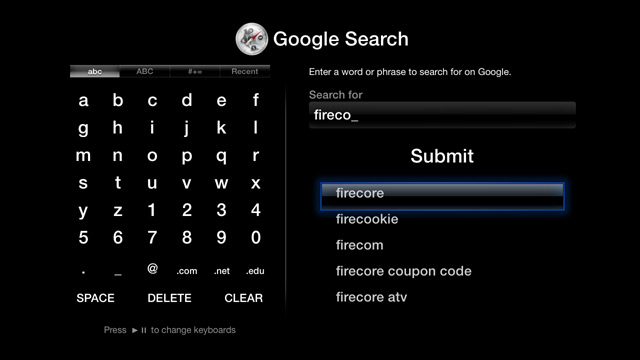
Step 3: Pressing Submit will start the search and bring up the results page.
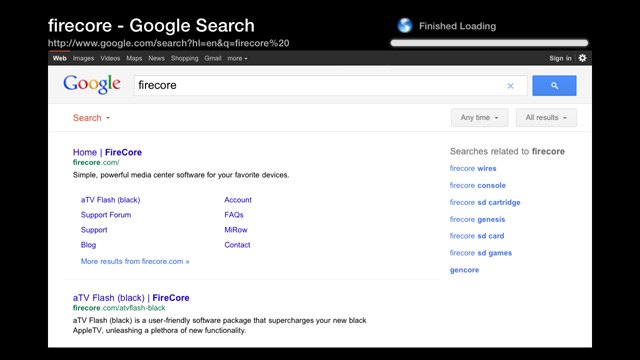
Step 4: Press the center (select) button to enable the cursor and arrow buttons to navigate around the page. Links can be select with the select button. (Note: If Remote Navigation is enabled in the Browser --> Settings menu you won't see a cursor)
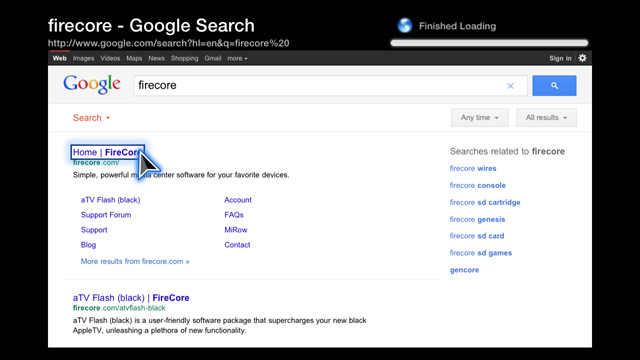
Adding Bookmarks
If you've found a page you wish to bookmark, simply press the menu button to open the popup menu and select the 'Bookmark Page' option.
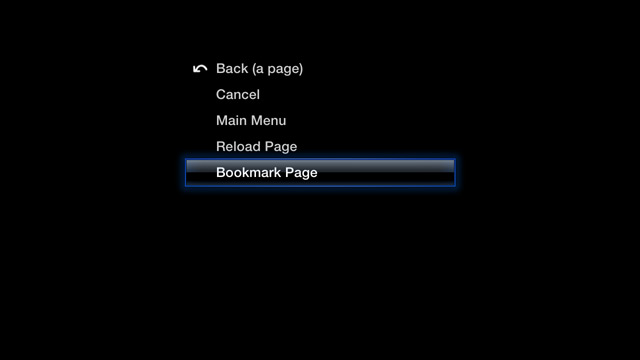
The bookmark will be saved and can be accessed in the Bookmarks section located in the main menu.
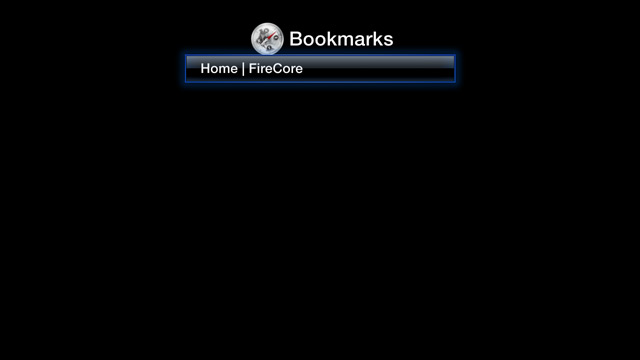
To remove a bookmark, simply highlight the bookmark to be removed and press the right arrow button.
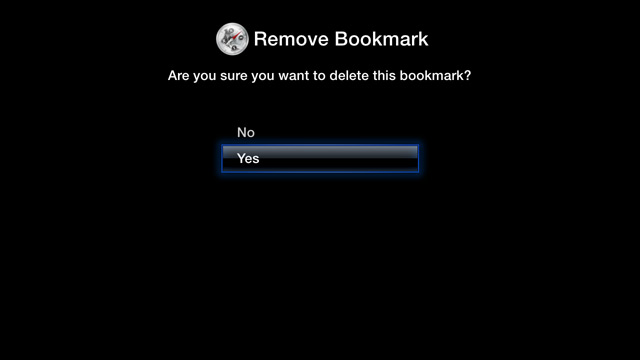
Settings Info
Show Header: You can choose to enable/disable the header (address bar) section of the browser. Hiding the header will provide a full screen web browsing experience.
Header Position: Some older TVs have higher than normal 'overscan' - if your TV is cutting off part of the header text you can adjust the position of the header.
Default Zoom Level: Increase the text size automatically when loading a page. This setting can also be adjusted when viewing pages by pressing and holding the left (<<) button to decrease, or right (>>) button to increase the text size.
Remote Navigation: Enables 'smart' link detection. When enabled there will be no visible cursor, using the arrow buttons will simply jump between links on a page. (A very handy feature once you get the hang of it)
User Agent: This determines the page 'version' Couch Surfer will use. This defaults to iPad for faster page loads, but it can be switched to Normal mode if needed.
