This is a legacy product. Some features may no longer be working, and support is no longer available.
Pre-install checklist
- Update Apple TV to latest software version through the Settings --> General --> Update Software menu
- A USB flash drive 1GB or larger
Part 1: Run the installer
*** Note: Installing aTV Flash (kodi edition) will completely erase the contents of the Apple TV. Make sure to backup any synced media (movies, music, photos, etc...) you wish to save prior to installing. ***
Step 1: Download the latest version from GitHub.
Step 2: Select the USB flash drive you with to use for the install, and click Start.

Step 3: The flash drive will be erased during installation. Be sure to backup any files on the drive you wish to keep!
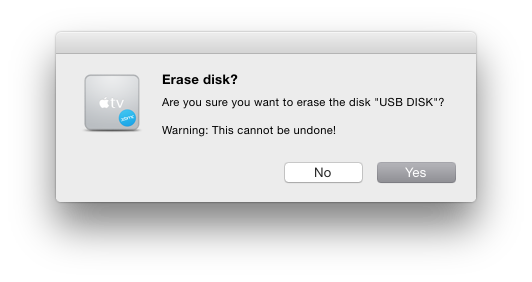
Step 4: The installer will require an Apple TV update file to complete the installation. If this is your first time installing aTV Flash (kodi edition) select Download File.
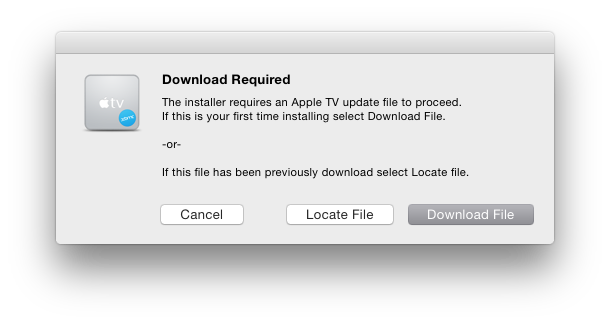
Step 5: The installer will automatically download the required Apple TV update file. This will take 3-10 minutes depending on your Internet connection speed.
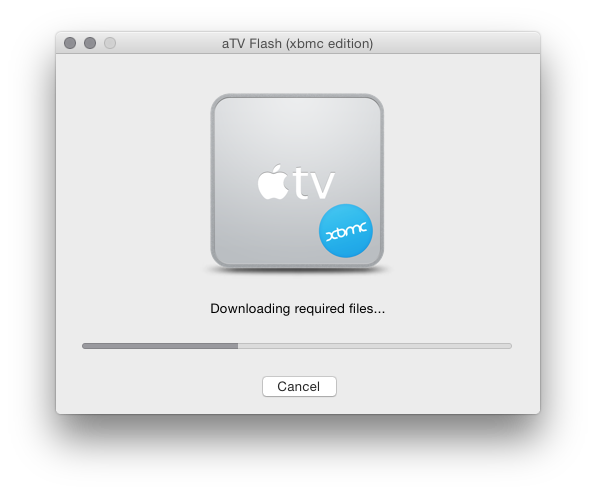
Step 6: After the download is finished the installer will copy the necessary files to the flash drive.
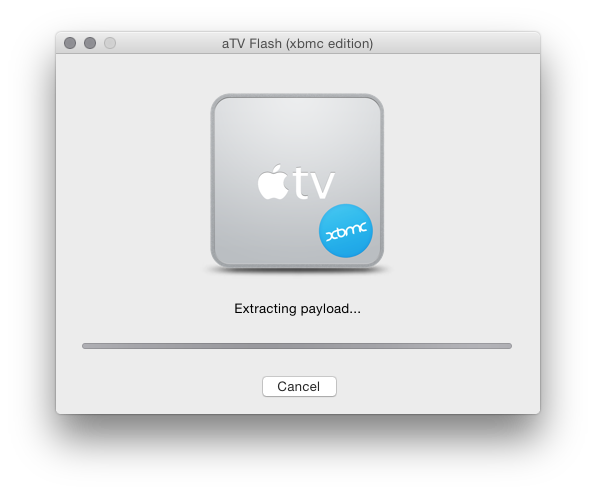
Step 7: A confirmation message will appear when the installer completes.

Note: After installation a message like the one shown below may appear. This is normal. If the message appears simply click ignore or eject. The flash drive can be removed from the computer and is now ready to upgrade your AppleTV.

Part 2: Apple TV installation & setup
Step 1: Power off the AppleTV (disconnect power) and insert the flash drive containing the aTV Flash (kodi edition) software into the USB port on the back of the Apple TV.
Step 2: Power on the Apple TV (reconnect power) to start the installation.
Step 3: The OpenELEC logo will appear and installation will begin begin automatically.
Step 4: During the process the Apple TV may restart several times. Once Kodi appears on the screen, the flash drive can be removed.
Restoring the Apple TV
Following the same process as above, but when selecting a flash drive, hold down the OPTION button (Mac) or SHIFT button (PC). This will change the START button to show RESTORE, which will install the necessary restore files onto the flash drive.